在win10系统中,自带有索引服务功能,但是有些用户想要加快搜索速度,就想要彻底关闭文件索引,那么要怎么进行操作呢,现在给大家分享一下Win10系统彻底关闭文件索引的方法。
步骤一:删除和重建索引
win8.1 - 14 、在Cortana搜索框中输入“索引选项”,并点击打开“索引选项(控制面板)”;
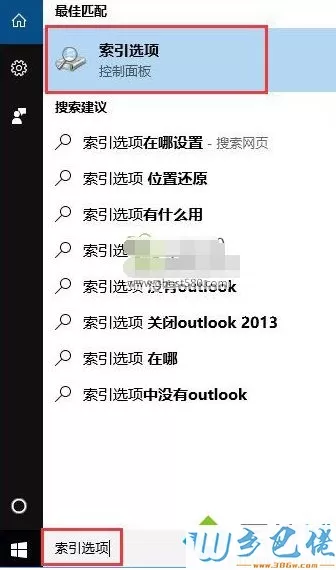
windows7系统之家 - 15 、这时会跳出索引选项窗口,我们点击“高级”按钮,打开“高级选项”窗口;
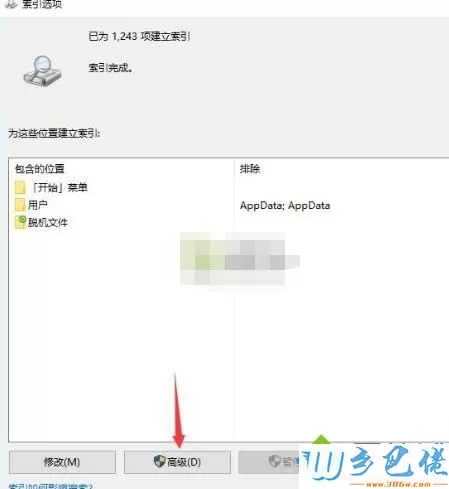
windows7 - 1、在高级选项窗口中有“重建”按钮,点击即可删除和重建索引。
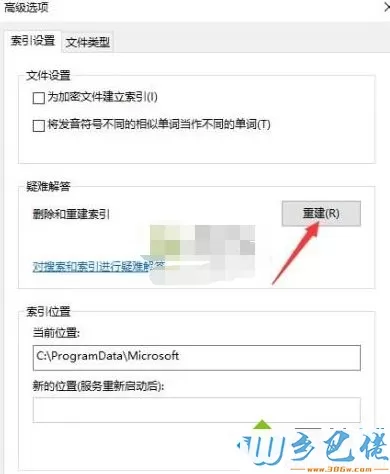
步骤二:停止和禁用WSearch服务
win8.1 - 14 、按下Win+R打开运行框,输入services.msc回车;
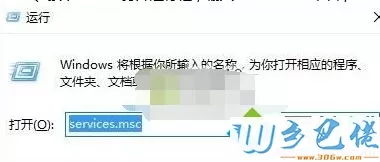
windows7系统之家 - 15 、在“服务管理器”右侧找到“Windows Search”服务;
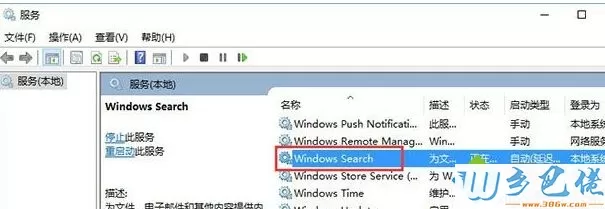
windows7 - 1、双击“Windows Search”服务,打开“Windows Search的属性”窗口,点击底部的“停止”按钮,停止该服务,然后把中间的“启用类型”设置为“禁用”,确定;
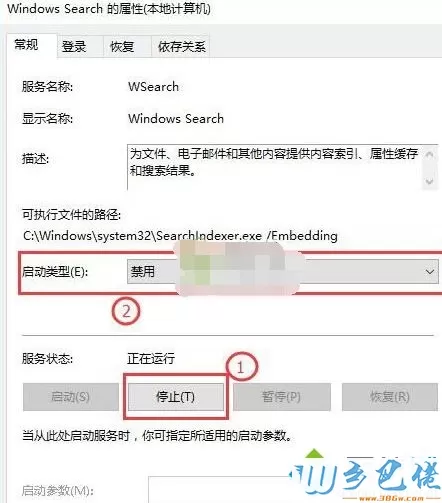
windows8 - 2、这样就彻底关闭了Windows10索引功能。
关于Win10系统彻底关闭文件索引的方法就给大家介绍到这边了,如果你也想要关闭这个功能的话,就按照上面的方法来进行关闭吧。


 当前位置:
当前位置: