笔记本体积小携带很方便,所以很多人都会选择使用笔记本电脑,跟其他电脑一样,笔记本电脑在使用一段时间之后就会有大大小小的问题,这时候需要重装系统,有些用户则是不喜欢当前的系统,想要重装系统,很多人不知道笔记本怎么装系统,下面系统城小编跟大家分享笔记本电脑系统安装视频。
相关教程:
大白菜安装原版win7教程
笔记本一键装系统教程
uefi gpt模式u盘启动安装win7步骤
笔记本预装win8换win7系统教程
准备工作
windows7 - 1、系统iso镜像下载:笔记本系统下载
windows8 - 2、4G左右U盘:大白菜u盘制作教程
windows10 - 3、启动设置:怎么设置开机从U盘启动
xp系统 - 4、分区教程:大白菜U盘怎么给硬盘重新分区
win7一 、笔记本安装系统教程视频
笔记本电脑装系统视频
win8二 、笔记本电脑系统安装图文步骤
windows7 - 1、把U盘做成大白菜u盘之后,将笔记本系统iso文件复制到U盘pe启动盘的GHO目录下;


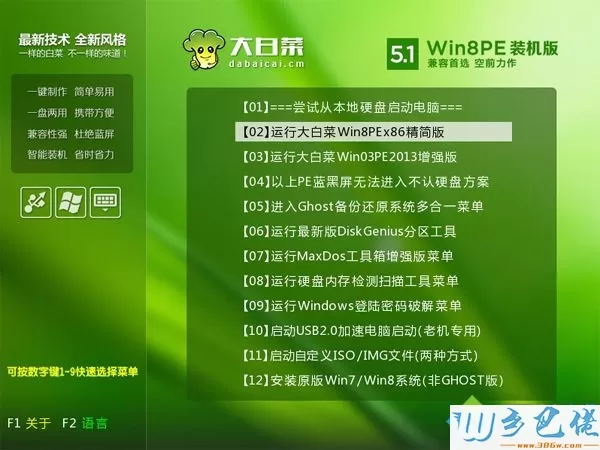
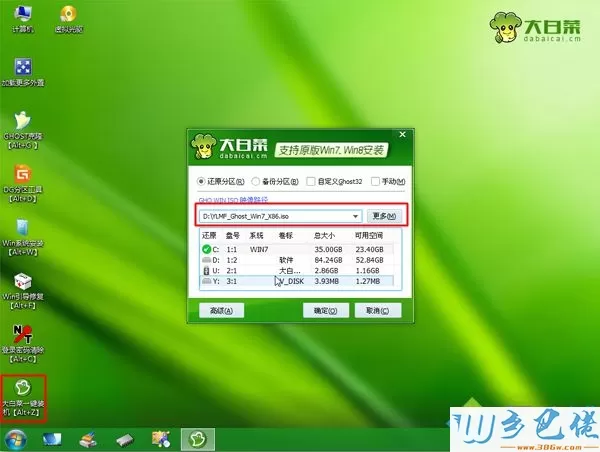
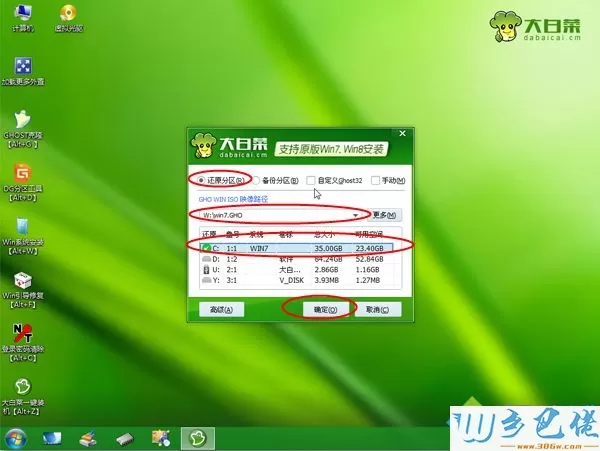
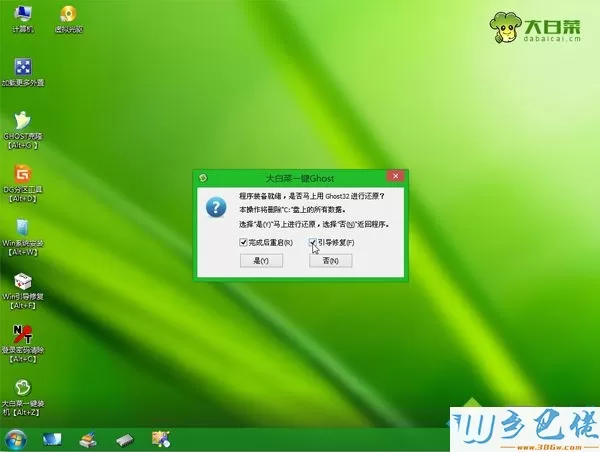
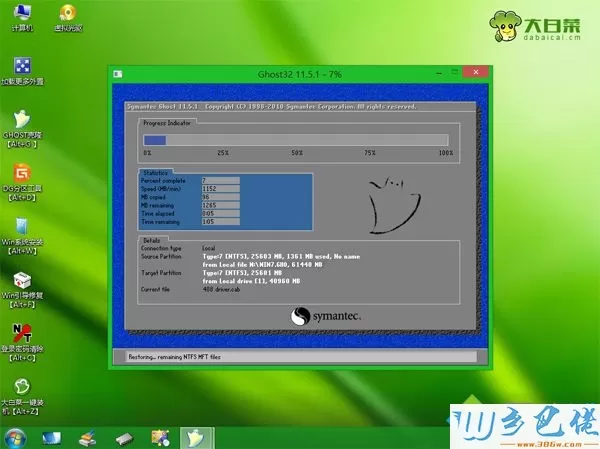


以上就是小编为大家介绍的笔记本怎么装系统的视频教程,还不懂怎么装系统的朋友,可以学习下这个教程视频。


 当前位置:
当前位置: