新买的电脑绝大多数预装win10系统,因为新电脑都支持uefi引导启动,装win10恰好发挥了快速启动的优势,我们知道系统在使用一段时间之后难免会出现大大小小的故障,如果严重影响日常使用,就需要重装系统,但是部分用户不想花钱找人重装系统,其实我们自己就可以重装系统,那么win10怎么自己重装系统呢?接下来系统城小编跟大家分享自己重装win10系统的方法。
重装须知:
windows7 - 1、重装前建议备份硬盘所有重要文件,win10自带系统恢复出厂功能,可以先尝试通过重置功能进行系统还原,win10系统怎么还原出厂设置
windows8 - 2、如果系统已经崩溃,那么需要U盘重装系统,下面主要介绍uefi pe重装ghost版win10系统,同时也提供官方系统的重装方法
相关教程:
uefi gpt模式安装win10官方系统教程(非ghost)
怎么看主板是否支持UEFI模式
怎么用wepe装win10系统(uefi模式,支持大于4G镜像)
win7一 、重装准备
windows7 - 1、8G容量U盘
windows8 - 2、系统镜像下载:ghost win10 64位旗舰稳定版V2017
windows10 - 3、uefi启动u盘:uefi pe启动盘制作教程
win8二 、启动设置
电脑设置UEFI启动的方法
U盘装系统启动热键大全
如果你的BIOS里有这些选项请设置如下:
Secure Boot 设置为Disabled 【禁用启动安全检查,这个最重要】
OS Optimized设置为Others或Disabled 【系统类型设置】
CSM(Compatibility Support Module) Support设置为Yes
UEFI/Legacy Boot选项选择成Both
UEFI/Legacy Boot Priority选择成UEFI First
win10三 、自己重装win10系统步骤如下
windows7 - 1、制作好uefi pe启动U盘之后,将win10 64位系统iso镜像直接复制到U盘gho目录下;
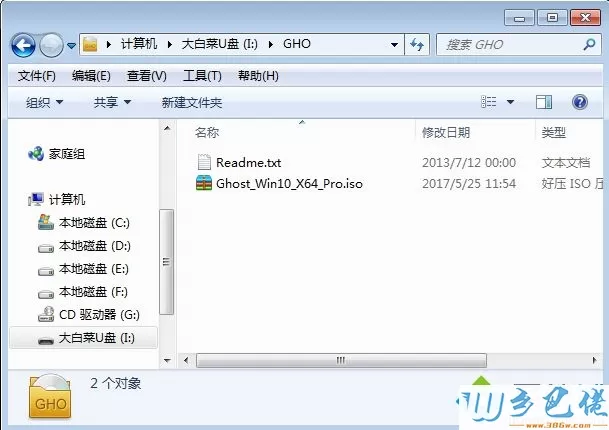

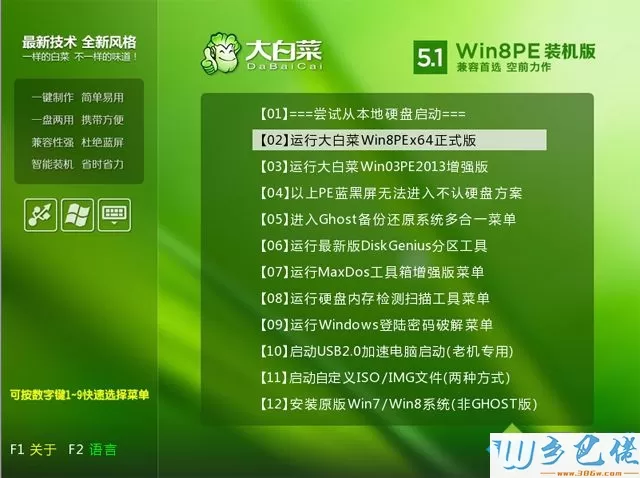


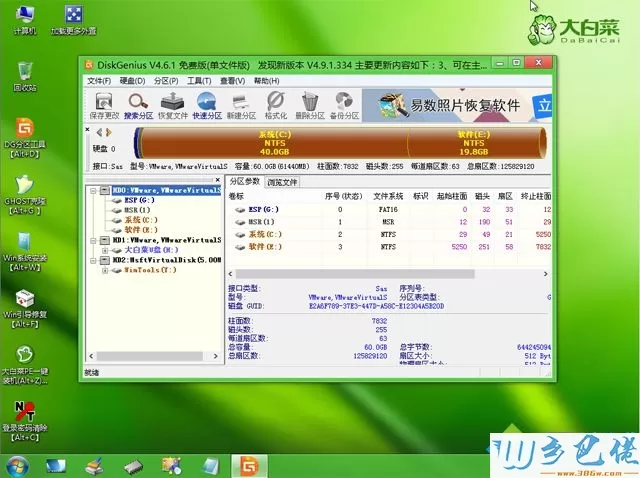
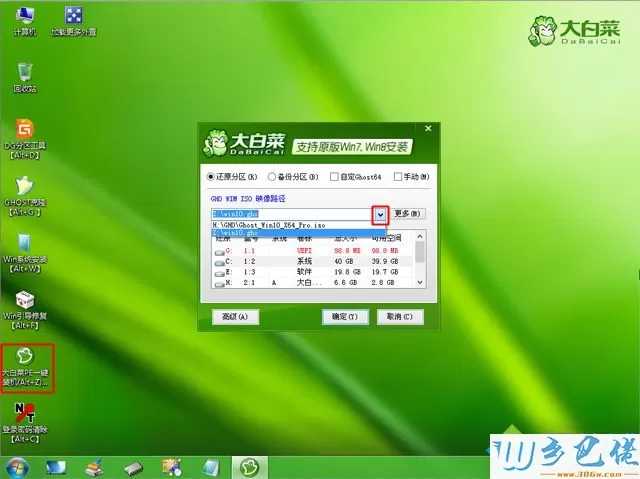
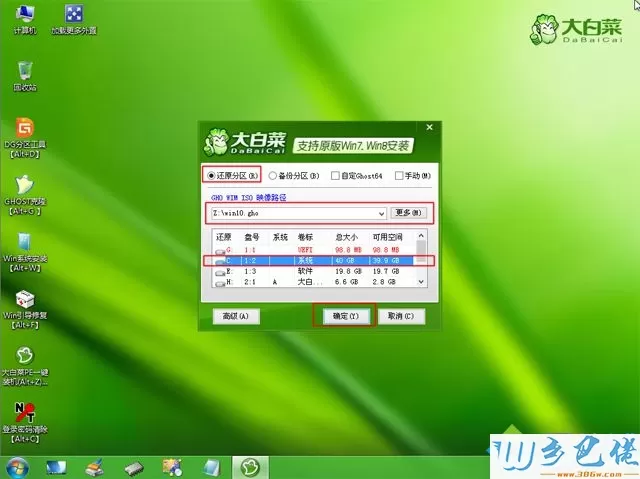
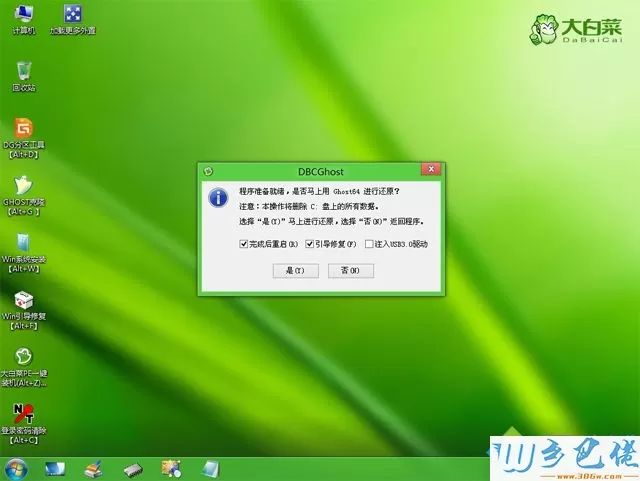
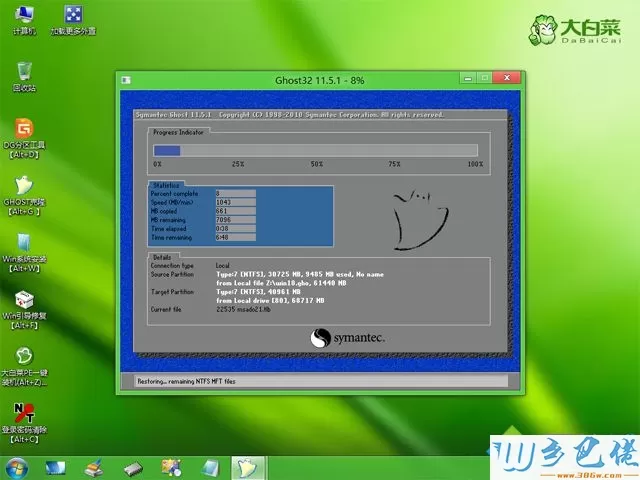
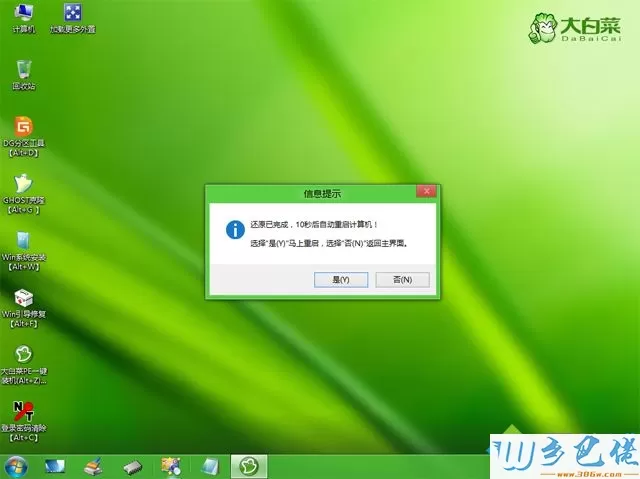

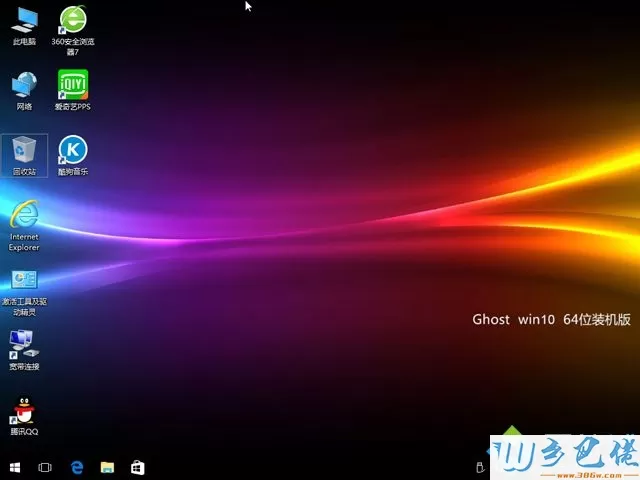
以上就是win10自己重装系统的方法,如果你的win10系统出现故障导致不能正常使用,可以按照上面的教程自己重装win10系统。


 当前位置:
当前位置: